DIY 3D Printer Enclosure – My Build (Part 2)
Recently I have built an enclosure for my new 3D printer and here I captured the process. I hope it will clarify some questions about enclosing a printer and give you some ideas and tips how to build yours. Part 1 looks briefly into the topic and Part 2 is about my specific enclosure build for RepRap Prusa i3 printer.
Measure
Measure printer’s bounding box First important thing is to measure the printer’s dimensions with working area. You need to be sure, that movement of all cables will be free and not restricted by any means. Then add some additional space for moving the printer in and out, fiddling with hands and tools and just in case. In case your electronics and power supply will be outside the chamber like mine, you need to measure them too. Just dimensions of imaginary wrapper box should suffice.
Add free space I measured about 45×54×39 cm (17.7×21.2×15.4 in) to be the active area which will the Prusa i3 printer need at least. So after adding some free space and rounding it came up 50×60×42 cm (19.7×23.6×16.5 in) inner dimensions. Because of my enclosure design, it happens to be also almost same as outer dimensions, explained below.
Think & Design
Think about overall design With rough idea in my head I started designing a basic frame in SketchUp. Just simple box from 42×42 mm square timber on a thick board. I wanted to have all sides removable for quick and easy access and to be able to use any insulation material which would work the best. So I dismissed solid panel sides as a base and went with the frame.
Place electronics Then I thought about the electronics. It needs to be near the place they ought to be on the printer because of cable lengths. I also wanted to have the enclosure to be as compact as possible. Given the printer’s footprint I was able to pull a rear part of the left side in and place the electronics to that niche. It can be covered later if needed so the enclosure would be a full box.
Complete the enclosure Next I brainstormed about a solid top for holding a filament along with the front and top view and a main access point. Inclined front would be nice with the best viewing angles, but would be impractical for opening on hinges and also it didn’t want to play along with the 42 mm frame. Any angled or curved acrylic panel was also not an option, because I wanted to keep it simple. So in the end I split the top into 2 parts, first part solid panel and the second one transparent. Additional square timber on top between the two parts also came in handy for possible attachment of the top of the little wobbly printer’s frame to the solid enclosure’s frame. And the front panel stayed just straight to complete a box.
Think about detachable panels attachment What remained was to figure out a way to be able to easily open the side panels within the frame (the front will be on hinges). I thought about magnets, but in case I want to replace the sides with acrylic they would not play well with it. Also I didn’t have any laying around, so I would need to order them online and it wouldn’t be cheap. So I thought about screw latches and went with them. Very easy to assemble – just screw in – and easy to open & close. If mounted slightly tilted, they will also press the panels firmly.
What material for the side panels In the end I decided to make the 2 side panels also from acrylic instead of plywood. For now I am printing from PLA only, so higher heat loss would not be a problem, and it would be better for overseeing and much nicer. I can swap the panels any time in future because of the frame design.
Obtain main materials
Get main materials for the build As I don’t have a workshop with table saw or such, I prefer to have the materials cut for me. I went to the local DIY store and had the plywood, square timber and acrylics cut. For small quantities they do it on the spot. I also bought items that I was sure I will need – bunch of 10×10 mm laths, small hinges, couple of screw latches, handful of small angle brackets and 6 meters of window insulation strip.
Build the frame
Put the frame together I started screwing together the top rectangular frame, then added the side pillars between the top and the plywood base. The square timber was only construction quality, so most of the parts were somehow slightly curved or twisted (or both). To accommodate for this, I firstly put the whole frame together by small number of screws while not tightening them entirely and slowly tightening them all together toward right angles, also checking that the top and back plywood face will fit nicely. This let the square timber to sit how it was needed and not curving and twisting the whole frame. Then I put in more screws and secured it firmly. I did not use any wood glue, some of the joints was not entirely in contact because of the square timber bends. Also the plywood for the base was plastic coated, so basic wood glue would not work for these. But the screws were strong and sturdy enough.
Attach fixed side panels With the frame build I attached the plywood sides. By using small angle brackets I am able to detach them later for drilling holes and to install the printer in if needed.
Attach rims for openable panels The last step was to add rims for the openable side panels. I cut the laths to measured lengths heading for a nice press-fit. I was going to glue them all in place, but in the end hammering them down with a couple of nails was just fine. I was worried about splitting the laths by the nails, but I blunted the spikes before nailing and none of them split.
Clean up the frame Finally, to clean up the frame, I filed the joints smooth and roughly sanded all with sandpaper. Countersinks of the screws was deep and chip, which would look ugly even when painted. So I filled them with wood filler and I also filled all joint gaps on the way. It was my first time using wood filler and it came out fine. When the filler dried I sanded it smooth.
Complete the enclosure
Mark and drill holes for electronics To make holes for the cables, I put the printer and electronics in and marked approximate positions for the holes (and filament, next step). Then I took everything out, demounted all panels and drilled 2 big enough holes. One for the printer cables and second for the power source. I also drilled a hole for a side fan.
Cut out a groove for the filament When I had the printer in, I was also going to measure where to cut a groove for the filament in the top panel. Unfortunately, I made some miscalculation about the printer – top panel position. I simply couldn’t cut the groove into the panel because it would be not aligned with the printhead properly. So I ended up cutting a groove into the acrylic top lid with a dremel. Not a best solution, because now I cannot open the lid properly while the filament goes through. In the end not a big deal, because usually there is no need to open it.
Paint While all panels still detached, I painted the frame. I used ordinary acrylic paint, 2 layers. I recommend using a roller, it painted like a charm. For smaller and inaccessible areas I used a small brush. After paint dried, I reattach the demounted panels.
Stick an insulation strips Now was time for the window insulation strips for the openable panels. Cut it to length and stick the self-adhesive strips to the laths. I had a 6 meter (20 feet) package and in the end it was about 10 centimeters (4 in) short. Lame.
Mount screw latches Then I drilled holes for the screw latches, that will hold the acrylic panels in place, and screwed them in. 4 of them for left and right side, 3 for small top lid and 1 for the front door.
Fit the doors Finally I drilled holes to the acrylic front door for hinges and mounted them with short M4 screws and locknuts. I also added an extra screw with couple of nuts on opposite side as a handle. Then I attached the assembly to the frame with wood screws.
Install the 3D printer
Put in the printer and wire electronics With enclosure complete, it is time to install the printer in. Place it so that every movable part and cable has a space to move freely. If you measured accurately and added some extra space, it should fit well. Reconnect the electronics from outside and double check the connections. Done!
Cost
Material and a paint for the enclosure cost about $100 (converted from local currency CZK). It is a little more than I expected, but I am very pleased with the result and benefit for the 3D printer is huge.
Next steps
The enclosure itself is fully functional, but there is much additional work to do.
Screw latches Many of the screw latches don’t hold the acrylic panels fully against the insulation, there are small gaps between and it causes slight vibrations while printing. The idea was to stick small transparent rubber pads to the acrylic under the latches, but since we’ve got a 3D printer, we should print small screw latch covers, don’t we?
Install the side fan Since I wasn’t entirely sure if the fan will be needed and I didn’t have one laying around, I didn’t install it. But after printing some PLA, I know it is definitely good to have it, because the temperature can get a little higher than wanted when printing for a longer period.
Filament holder After completing the enclosure, I assembled a temporary (ugly, but efficient) universal filament holder, inspired by PHIL – The Filament Holder on Thingiverse. So much nicer than the quick’n dirty one must be made, how else than 3D printed.
Display and its cable management The final position of the display seems to be on the top of the enclosure, so it has to be secured in place, possibly in new more appropriate box. The cables need to be placed into some wall cord covers.
Filament cover It would be good to enclose also the filament in use. It would protect it from dust and possibly humidity depending on quality. A box from acrylic should be just fine.
I wish you good luck with building your enclosure. Don’t forget to share your results and experience with us.
As there were many requests for the source 3D file, you can download it in archive here. It contains the source .skp file (SketchUp 2016) along with .3ds and .fbx files that I exported for those who don’t have SketchUp installed. I didn’t create the printer model nor the fan that are included in the source file, they’re from GrabCAD.




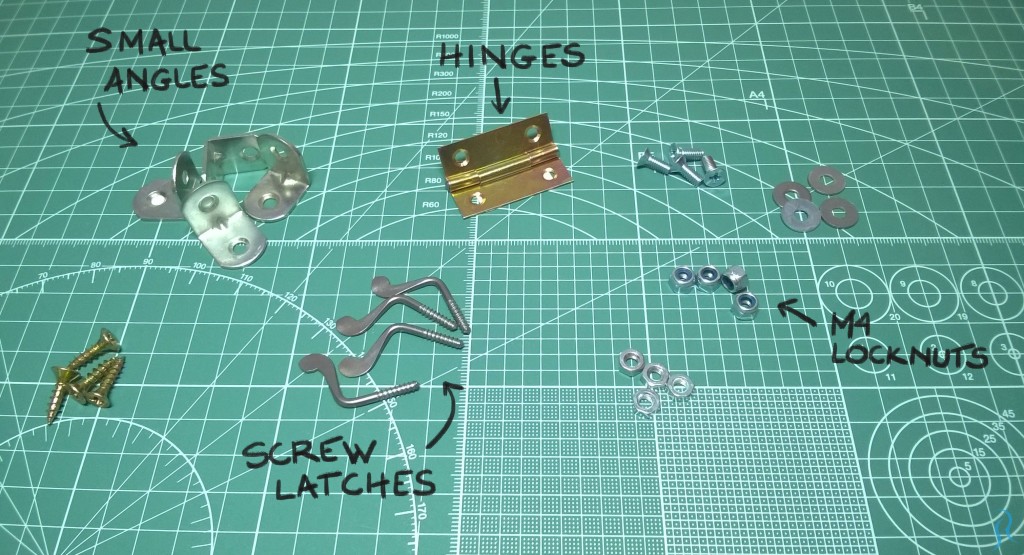






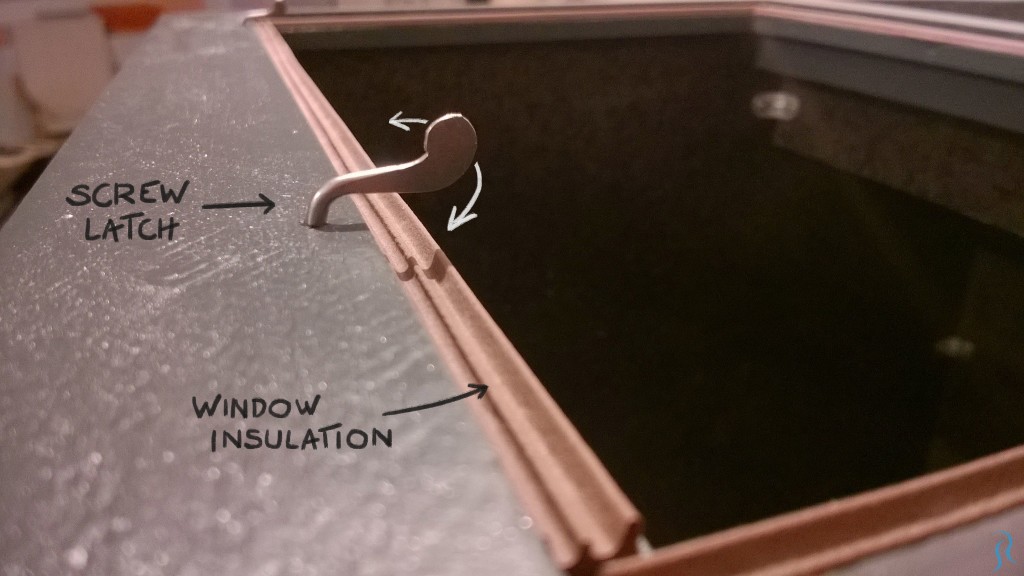


I like this cabinet you designed. I’ve ordered the same printer and want to make one myself. You say the inside dimensions are 19.7″×23.6″×16.5″. Of these dimensions, what is the length, width, and height?
The dimensions are (facing from the front): width × length × height. Sorry for such late reply.
nice cabinet first of all!
i see you have a 3D model of the printer. i am planning a cabinet myself in solidworks! any chance of sending me the printer model? this would help me a lot!
Thank you! You can download Prusa i3 model for free from e.g. https://grabcad.com or https://3dwarehouse.sketchup.com, just search “Prusa i3” there and choose one 😉
Did you have enough long wires?
For all electronic components.
Thanks.
Yes, all wires was long enough to reach the electronics outside of enclosure. However some of them just barely, so it was fiddly to have them all correctly connected. But I was prepared to lengthen them a little, you can do that and it won’t affect anything.
I think your enclosure is the best I ever seen
You did an amazing job
It looks profesional and I am about to do exactly the same
But telling the true… been completely honest
is it worth?
Do you have better prints now?
You say now you have issues with PLA you didn’t have before
Doy you have better printer now? (Print quality wise)
You add 1/6 value (us100) and a lot of work Do you have a real 1/6 improvement at least?
I am not been rude neither troll all I want to know is your experience and advice
Thank you for your kind words. Honestly…the enclosure is totally worth it. However, the benefits may be a little more indirect that you would expect.
Starting with the printer location, it is in an office where we work all day. We don’t have to pay any extra attention to it with the enclosure – open window/balcony door at any time, sudden cold wind blow with flying debris? No worries. Or when the printer is not used for a longer period (a week)? It will be exactly as you left it, with no dust or dirt to clean, no calibration if someone accidentally hit it etc. Also the noise reduction is very noticeable (but definitely not sound proof).
For the PLA print quality…well, I would say that there is no additional benefit of the heated chamber, as you said more heat may make it even worse. But the benefit of stable temperature with no outside influence is certainly there, as mentioned. Now I have 2 fans inside: one in the back as in the plan, and one extra aiming directly at the print. Man, the direct one is crucial, enclosure or not! I usually turn it on when there is already 3-5 mm height of the print printed to not to deteriorate the adhesion to the heatbed. With the fan, the overall quality of the print improves hugely and completely stops thin parts curling up.
For ABS, from my limited experience (using mostly PLA) the stable heat improved the quality also, most importantly decreased warping.
So put in numbers, for me the printing experience is now twice better than without the enclosure! Not mentioning that I enjoyed the build process 😉
Great build! How did you mount the front fan? What kind of fan is it? Is it one fan in/one fan out or how is the air moving in the enclosure?
Thanks
Do you have a neutral file of this? i.e. iges step parasolid etc.?
Did you mount the printer to the enclosure at all? I was afraid once the weight of the power supply and electronics were removed from the frame it might shift a small bit while printing causing some minor layer inconsistencies?